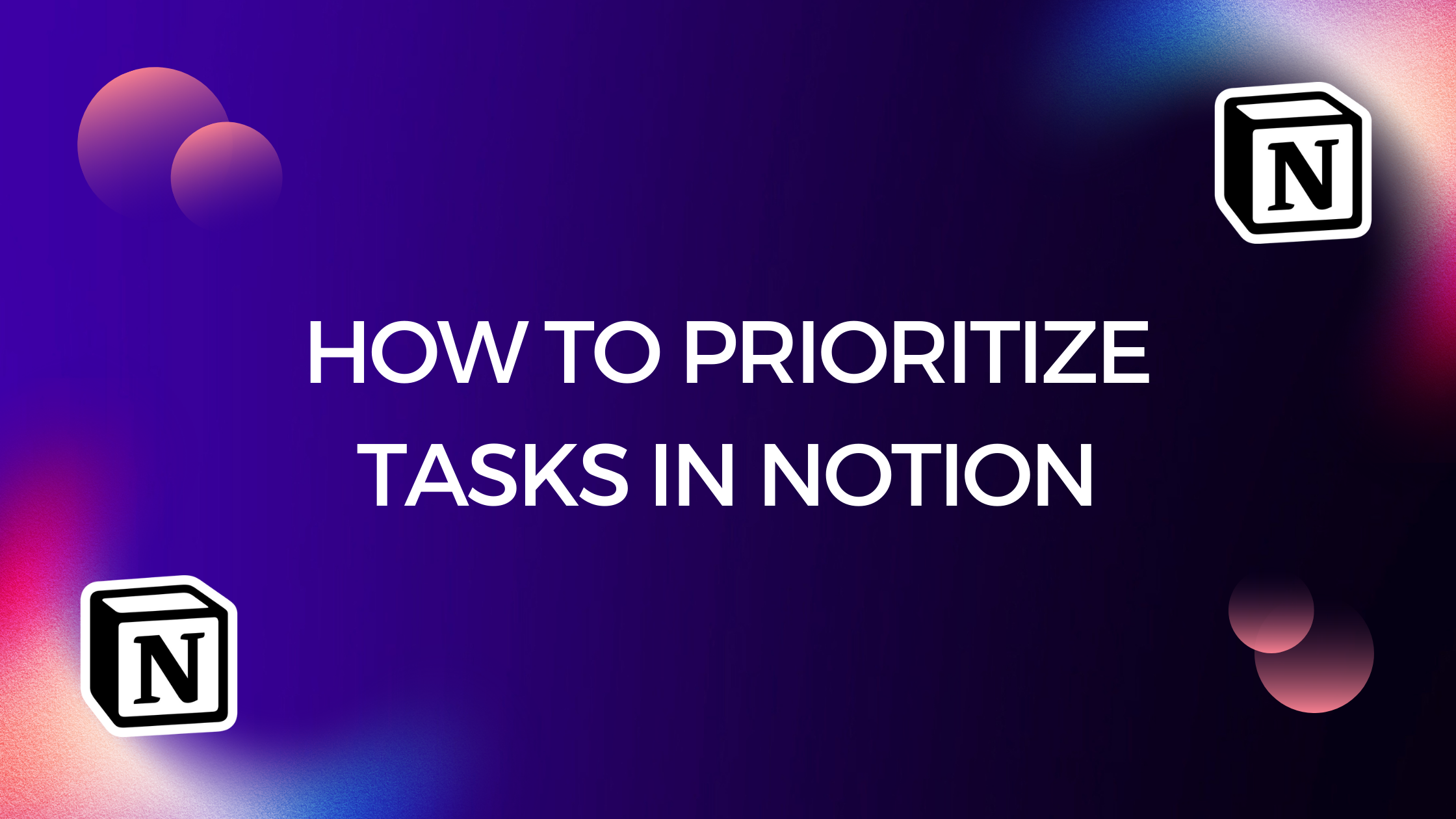Notion is a popular productivity tool that allows you to manage your tasks, projects, and notes in one place. With its flexible database system, you can customize your workspace to fit your specific needs. One of the most useful features of Notion is its ability to model priority tasks. By using formulas and properties, you can create a system that automatically flags high-priority tasks and helps you focus on what’s most important.
There are several ways to model priority tasks in Notion, depending on your workflow and preferences. One approach is to use a priority tag property and assign precise conditions to each priority level. This allows you to describe the difficulty, urgency, and impact of a task and create a system that reflects your priorities. Another approach is to use David Covey’s Urgent-Important matrix, which divides tasks into four quadrants based on urgency and importance. By visualizing your tasks in this way, you can prioritize them more effectively and avoid getting bogged down in busywork.
Understanding Priority Tasks
What are Priority Tasks?
Priority tasks are tasks that are deemed more important than others. They are tasks that require immediate attention, have a high level of urgency, or have a significant impact on the outcome of a project. In essence, priority tasks are those that need to be completed first, and they are often labeled as high priority, medium priority, or low priority.
Why Model Priority Tasks in Notion?
Modeling priority tasks in Notion can help you stay organized and focused on what’s important. By assigning priority levels to tasks, you can easily filter and sort them based on importance, making it easier to see what needs to be done first. Notion’s flexibility allows you to customize your priority task management system to fit your specific needs.
For example, you can use Notion’s priority property to assign priority levels to tasks, such as high, medium, and low. You can also use tags to categorize tasks based on their type, such as meetings, emails, or phone calls. Additionally, you can use formulas to automatically assign priority levels based on specific criteria, such as due dates or project status.
Overall, modeling priority tasks in Notion can help you save time, reduce stress, and increase productivity by ensuring that you focus on what’s most important.
Creating Priority Task Model
To create a priority task model in Notion, you need to follow a few simple steps. These steps include determining priority levels, creating a database, adding properties to the database, and creating views.
Step 1: Determine Priority Levels
The first step in creating a priority task model is to determine the priority levels that you will use. You can use a simple system with just a few levels, such as low, medium, and high. Alternatively, you can use a more complex system with multiple levels, such as urgent, high, medium, low, or P0, P1, P2, P3.
Step 2: Create a Database
Once you have determined the priority levels, you need to create a database in Notion. To create a database, click on the “Add a Page” button and select “Database.” Choose a name for your database and select the appropriate template.
Step 3: Add Properties to the Database
After creating the database, you need to add properties to it. Properties are the different fields that you will use to track your tasks. Some common properties to add include task name, due date, priority level, status, and notes.
To add a property, click on the “Add a Property” button and select the appropriate type of property. For example, to add a priority level property, select the “Select” property type and add the different priority levels that you determined in Step 1.
Step 4: Create Views
Finally, you need to create views for your database. Views are different ways of looking at your data. Some common views to create include a Kanban board, a calendar view, and a table view.
To create a view, click on the “Create a View” button and select the appropriate type of view. For example, to create a Kanban board view, select the “Board” view type and add the appropriate columns.
By following these simple steps, you can create a priority task model in Notion that will help you stay organized and focused on your most important tasks.
Using Priority Task Model
When you have a lot of tasks to manage, it can be challenging to prioritize them effectively. Fortunately, Notion offers a Priority Tasks Model that can help you manage your tasks efficiently. In this section, we’ll explore how to use the Priority Task Model in Notion.
Adding Priority Tasks to the Model
To add a priority task to the model, you can create a new task and assign it a priority level. You can choose from different priority levels such as Low, Medium, or High, or create your own priority levels. You can also add other properties like tags, due dates, and descriptions to the task.
Filtering and Sorting Tasks by Priority
Once you have added tasks to the model, you can filter and sort them by priority. Filtering tasks by priority allows you to see only the tasks that are important or urgent. You can also sort tasks by priority to see the most important or urgent tasks at the top of the list.
Notion makes it easy to filter and sort tasks by priority. You can use the filter and sort options in the database view to customize your view. You can also use formulas to automate the filtering and sorting process.
Updating and Completing Priority Tasks
As you work on your tasks, you can update their priority level based on their progress. For example, if a task was high priority but is now less important, you can update its priority level to medium or low.
When you complete a priority task, you can mark it as done in Notion. Notion will automatically move the task to the completed tasks section, making it easy to track your progress.
In conclusion, using the Priority Task Model in Notion can help you manage your tasks more efficiently. By adding priority levels, filtering and sorting tasks, and updating and completing tasks, you can stay on top of your workload and achieve your goals.
Customizing Priority Task Model
When it comes to managing priority tasks in Notion, you can customize the model to fit your specific needs. Here are some ways to customize your priority task model:
Adding Additional Properties
One way to customize your priority task model is by adding additional properties. For example, you can add a property for the estimated time it will take to complete a task or a property for the team member responsible for completing the task. This allows you to track more information about each task and make more informed decisions about priorities.
Creating Custom Views
Another way to customize your priority task model is by creating custom views. Views are different ways of visualizing your data, and Notion offers several different view options, such as board view, table view, and calendar view. By creating custom views, you can organize your tasks in a way that makes the most sense for your workflow. For example, you can create a view that shows only high-priority tasks or a view that shows tasks assigned to a specific team member.
Adding Automations
Finally, you can customize your priority task model by adding automations. Automations are triggers that perform actions automatically based on certain conditions. For example, you can create an automation that moves a task to the top of your priority list when its due date is approaching. This saves you time and ensures that you never miss an important deadline.
In conclusion, customizing your priority task model in Notion can help you stay organized and productive. By adding additional properties, creating custom views, and adding automations, you can tailor your model to fit your unique needs and workflow.
Conclusion
Notion is an excellent tool for modeling priority tasks. By using the right properties and formulas, you can create a task manager that automatically prioritizes your tasks based on their impact, urgency, and difficulty. This can save you a lot of time and help you focus on the most important tasks.