Notion is an all-in-one workspace that has been gaining popularity in recent years. It is a powerful tool that can help users organize their work and personal life in one place. With its customizable templates, databases, and integrations, Notion can be used for a variety of purposes, such as project management, note-taking, and even personal finance tracking.
For beginners, Notion may seem overwhelming at first glance. However, with the right guidance and resources, anyone can learn how to use it effectively. This ultimate guide to getting started with Notion for beginners will provide step-by-step instructions and tips on how to set up and use Notion for various purposes. Whether you are a student, freelancer, or entrepreneur, this guide will help you get the most out of Notion.
What is Notion?
Notion is a productivity tool that allows users to manage their personal and professional lives in one central location. It is a single space where users can think, write, and plan. With Notion, users can capture thoughts, manage projects, or even run an entire company — and do it exactly the way they want.
Overview
Notion is a powerful tool that can be used for a variety of purposes. It is a note-taking app, a to-do list, a project management tool, a database, and much more. Notion’s versatility makes it a popular choice for individuals and teams alike.
Features
Notion’s features are what make it stand out from other productivity tools. Some of its most notable features include:
- Blocks: Notion’s blocks allow users to create different types of content, such as text, images, and to-do lists, all within the same page.
- Templates: Notion offers a variety of templates for different use cases, such as project management, note-taking, and personal goals.
- Integrations: Notion integrates with a variety of other tools, such as Google Drive, Trello, and Slack.
- Collaboration: Notion allows users to collaborate in real-time, making it easy to work with others on projects and tasks.
Overall, Notion is a powerful and flexible tool that can help users stay organized and productive in both their personal and professional lives.
Setting up Notion
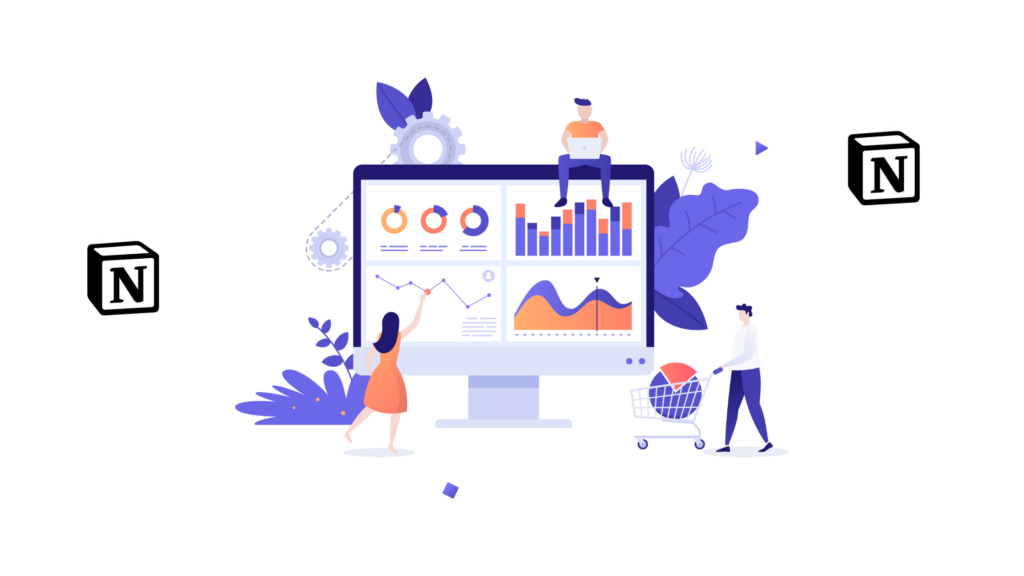
Before you can start using Notion, you need to set up an account. This section will guide you through the process of creating an account, navigating the interface, and creating a workspace.
Creating an account
To create an account, go to the Notion website and click on the “Sign up” button. You can sign up using your Google or Apple account, or by entering your email address and creating a password. Once you have created an account, you will be taken to the Notion dashboard.
Navigating the interface
The Notion interface can be a bit overwhelming at first, but it is designed to be intuitive and easy to use. The left-hand sidebar contains all of your workspaces, pages, and databases. The top toolbar contains buttons for creating new pages, databases, and templates, as well as search and settings.
One of the most useful features of Notion is the ability to customize the interface to suit your needs. You can rearrange the sidebar, hide or show certain pages or databases, and even change the color scheme.
Creating a workspace
Once you have created an account and familiarized yourself with the interface, you can start creating your first workspace. A workspace is simply a collection of pages and databases that are organized around a particular theme or project.
To create a new workspace, click on the “New” button in the top toolbar and select “Workspace”. Give your workspace a name and choose a color scheme. You can then start creating pages and databases within your workspace.
Notion provides a wide variety of templates for different types of pages and databases, such as to-do lists, project management, and meeting notes. You can also create your own templates and customize them to suit your needs.
Using Notion
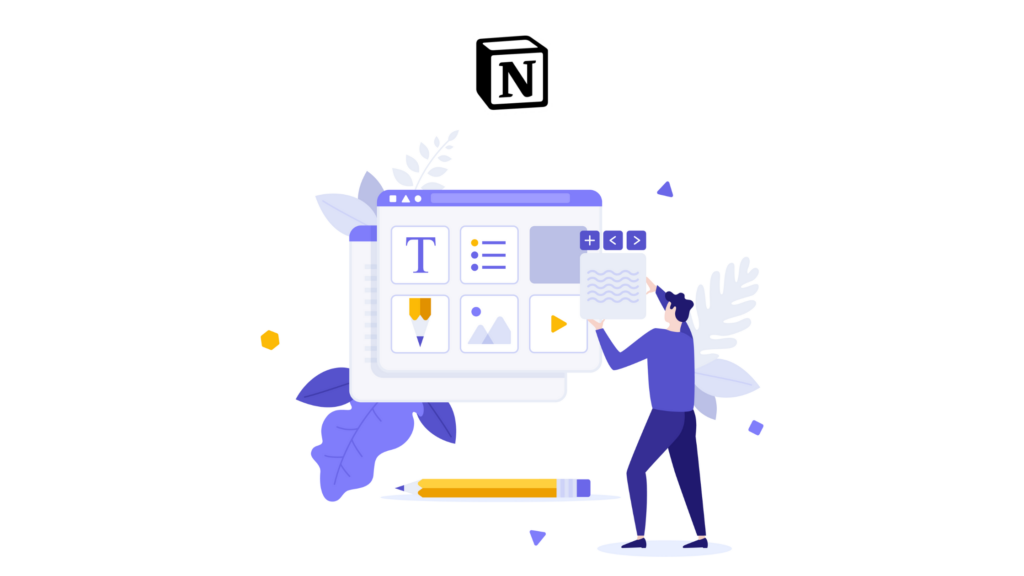
Notion is a versatile tool that can be used for a variety of purposes. Here are some tips for getting started with Notion:
1. Creating and Editing Pages
One of the primary features of Notion is the ability to create and edit pages. Users can create pages for a variety of purposes, including notes, tasks, and project plans. Pages can be customized with different types of content, such as text, images, and embedded files.
To create a new page, click the “New Page” button in the sidebar. To edit a page, simply click on the page and start typing. Users can also format text using the toolbar at the top of the page, which includes options for bold, italic, and underlined text, as well as headings and bullet points.
2. Organizing Content with Databases
Notion also allows users to organize content using databases. Databases are collections of information that can be filtered, sorted, and searched. Users can create databases for a variety of purposes, such as tracking tasks, managing contacts, or organizing research.
To create a new database, click the “New Database” button in the sidebar. Users can then add fields to the database, such as text, dates, and checkboxes. Users can also customize the appearance of the database by adding different views, such as a table or a calendar.
3. Using Templates
Notion provides a variety of templates that users can use to get started with different types of content. Templates are pre-designed pages or databases that can be customized to fit the user’s needs. Templates are available for a variety of purposes, such as project management, note-taking, and personal finance.
To use a template, click the “Templates” button in the sidebar and select the template that best fits your needs. Users can then customize the template to fit their specific needs, such as adding or removing fields from a database or changing the content of a page.
4. Collaborating with Others
Notion also allows users to collaborate with others on pages and databases. Users can invite others to view or edit a page or database, and can set permissions to control who can make changes.
To collaborate with others, click the “Share” button at the top of the page or database and enter the email address of the person you want to collaborate with. Users can then set permissions for the collaborator, such as allowing them to view or edit the content.
Advanced Notion Features
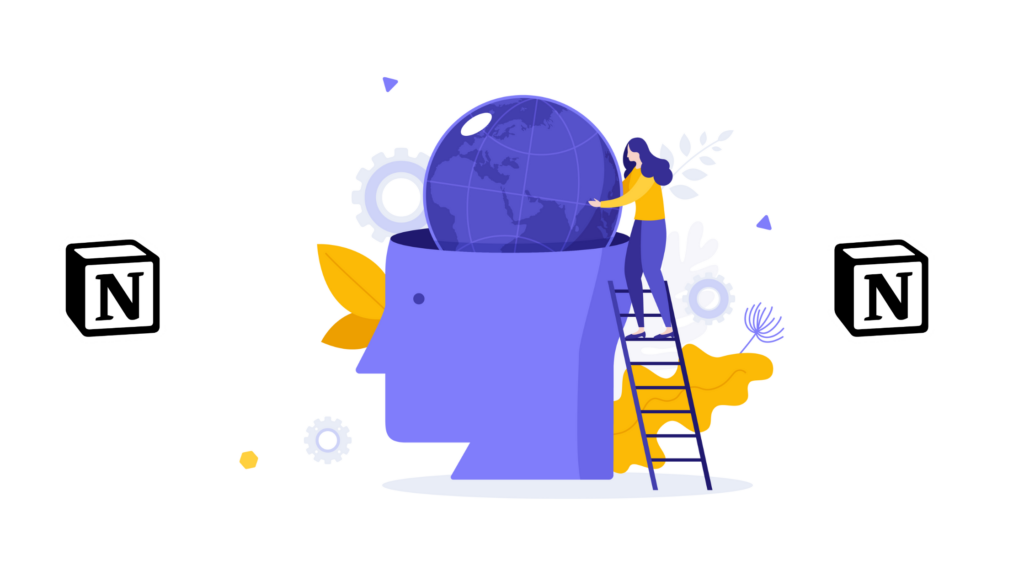
Notion is a powerful tool that offers advanced features for users who want to take their productivity to the next level. In this section, we will explore some of the advanced features of Notion that can help you streamline your workflow and save time.
1. Integrations
Notion offers a wide range of integrations with other tools, allowing you to connect your favorite apps and services to your Notion workspace. Some popular integrations include Slack, Google Drive, Trello, and Zapier. With these integrations, you can automate tasks, import data, and collaborate with your team more efficiently.
For example, you can set up a Zapier integration to automatically create a new Notion page every time you receive an email in Gmail. This can help you keep your inbox organized and ensure that important information is captured in your Notion workspace.
2. Automations
Notion also offers powerful automation features that can help you save time and reduce manual tasks. With Notion’s built-in automation tools, you can create rules that trigger actions based on specific conditions. For example, you can set up an automation to automatically assign tasks to team members based on certain criteria, such as priority or due date.
Notion’s automation features are highly customizable, allowing you to create complex workflows that meet your specific needs. Whether you want to automate simple tasks or complex processes, Notion has the tools to help you get it done.
3. API Access
For advanced users, Notion offers API access that allows you to build custom integrations and applications using Notion’s data. With the Notion API, you can create custom dashboards, automate workflows, and build powerful applications that integrate with your Notion workspace.
The Notion API is well-documented and easy to use, making it accessible to developers of all skill levels. If you’re looking to take your Notion experience to the next level, the Notion API is a powerful tool that can help you achieve your goals.
Tips and Tricks
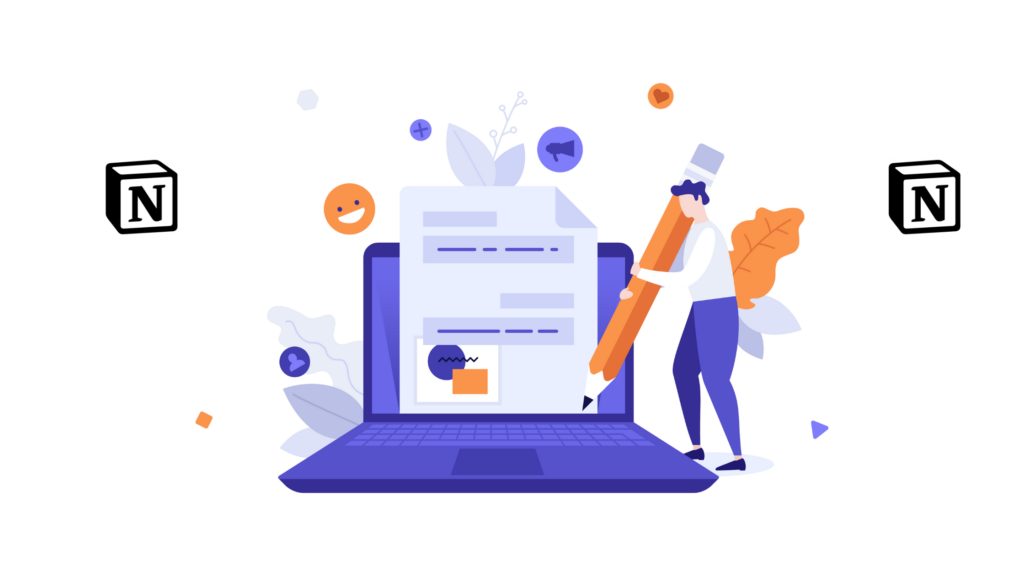
Notion is a powerful tool that can be customized to fit your needs. Here are some tips and tricks to help you get the most out of Notion.
Keyboard Shortcuts
Keyboard shortcuts can save you time and make it easier to navigate Notion. Here are some useful shortcuts:
- Ctrl/Cmd + B: Bold
- Ctrl/Cmd + I: Italic
- Ctrl/Cmd + K: Insert link
- Ctrl/Cmd + Shift + L: Create a new list
- Ctrl/Cmd + Shift + M: Create a new page
- Ctrl/Cmd + Shift + T: Create a new table
Customizing Notion
Notion can be customized to fit your needs. Here are some ways to customize Notion:
- Templates: Notion has many templates to choose from, or you can create your own.
- Icons: You can add icons to pages and databases to make them easier to identify.
- Colors: You can change the color of pages and databases to make them easier to distinguish.
- Tags: You can use tags to organize your pages and databases.
By using these tips and tricks, you can make Notion work for you and increase your productivity.
Conclusion
Notion is a powerful productivity tool that can help users manage their work and personal life in one place. It offers a flexible and customizable interface, allowing users to create pages and databases tailored to their needs.
With the ability to collaborate with others and integrate with other tools, Notion can streamline workflows and improve productivity. However, as with any tool, it requires some time and effort to learn and set up.
Overall, Notion is a great option for those looking to organize their life and work in one place. By following the tips and tricks outlined in this guide, beginners can quickly become proficient in using Notion and take advantage of its many features.

